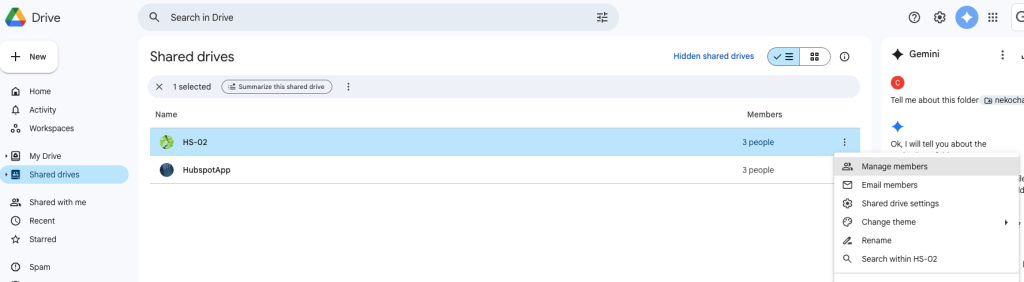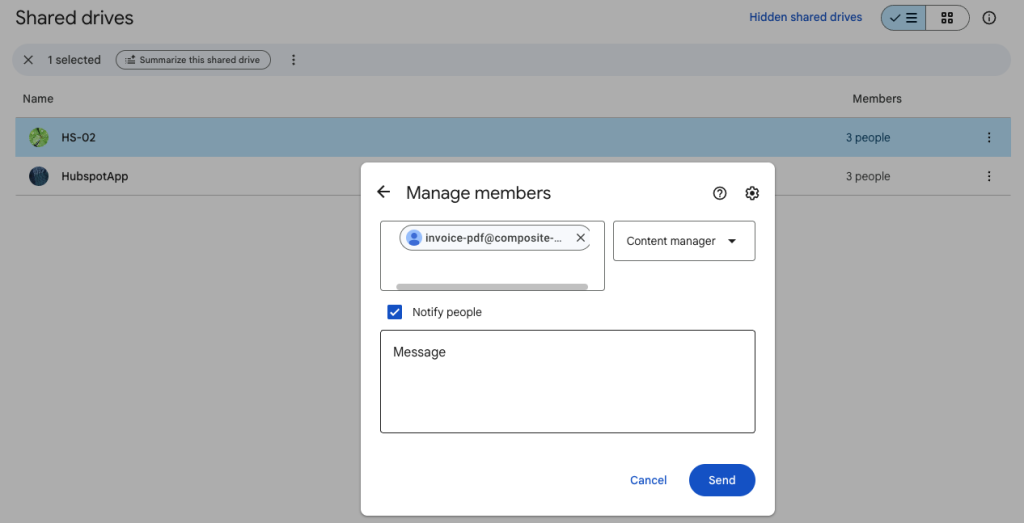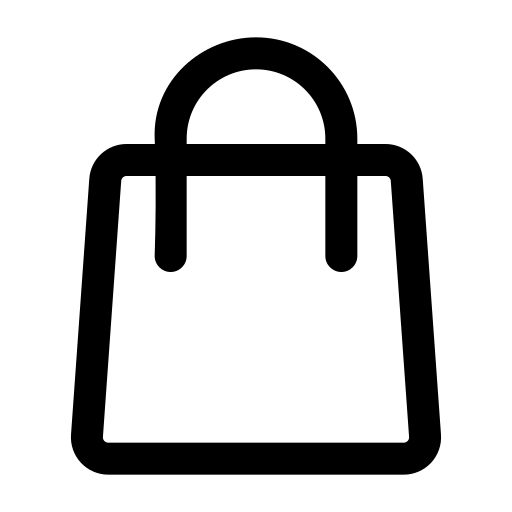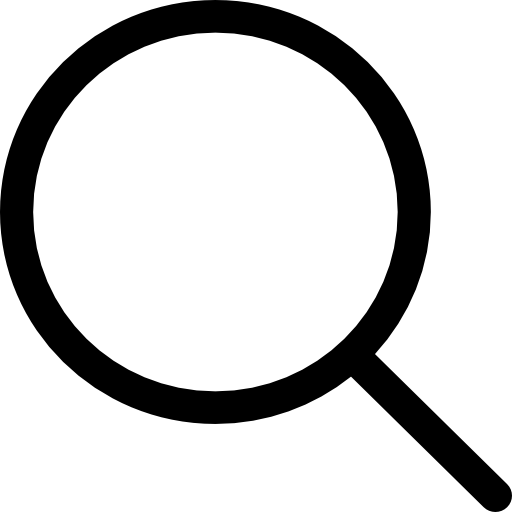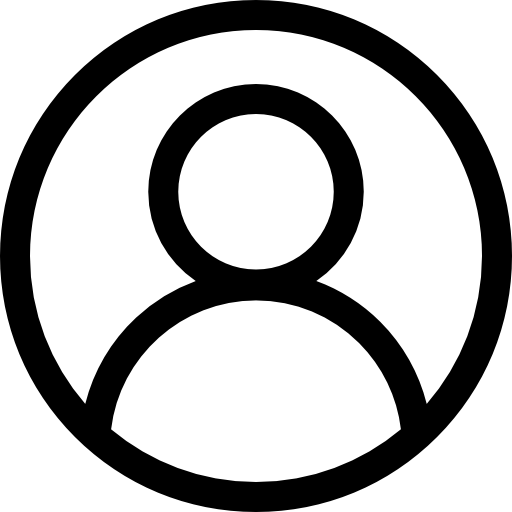How to Create Service Account JSON and Enable Google Drive API
🔧 STEP 1: Create a Project in Google Cloud Console
- Go to: https://console.cloud.google.com/
- Sign in with your Google account.
- Click “Select a project” > “New Project”.
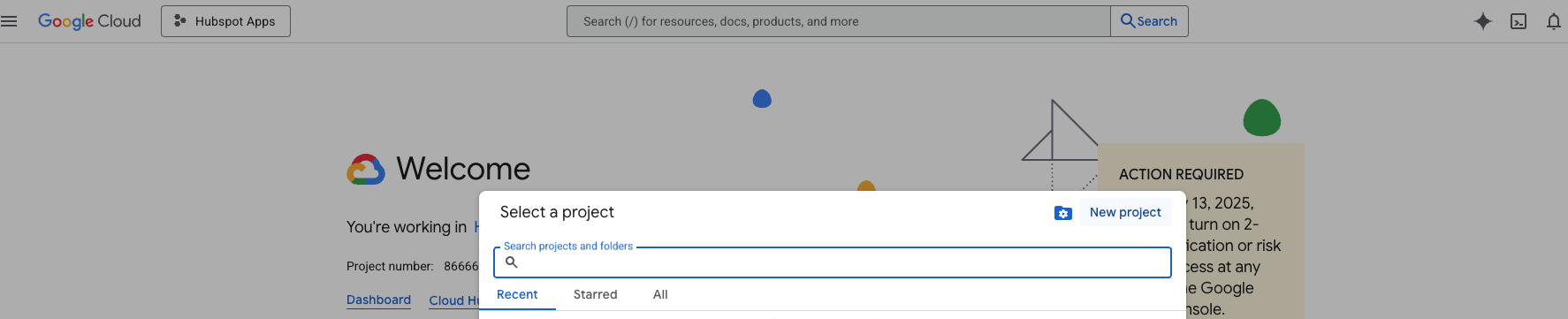
- Enter a project name and click Create.
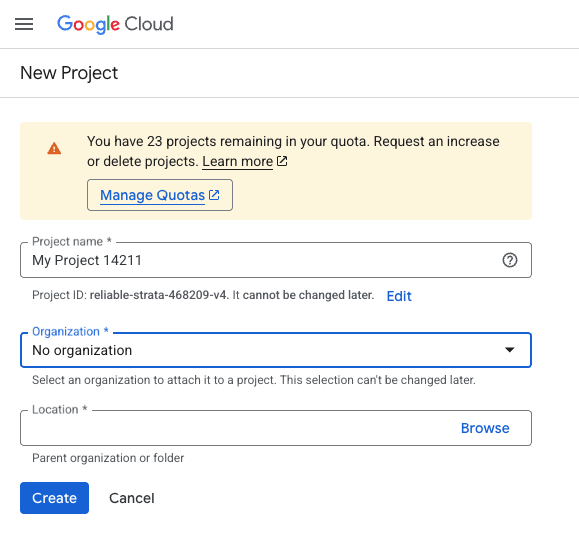
📁 STEP 2: Enable Google Drive API
- Go to: Google API Library.
- Select your project from the top dropdown.
- Search for Google Drive API.
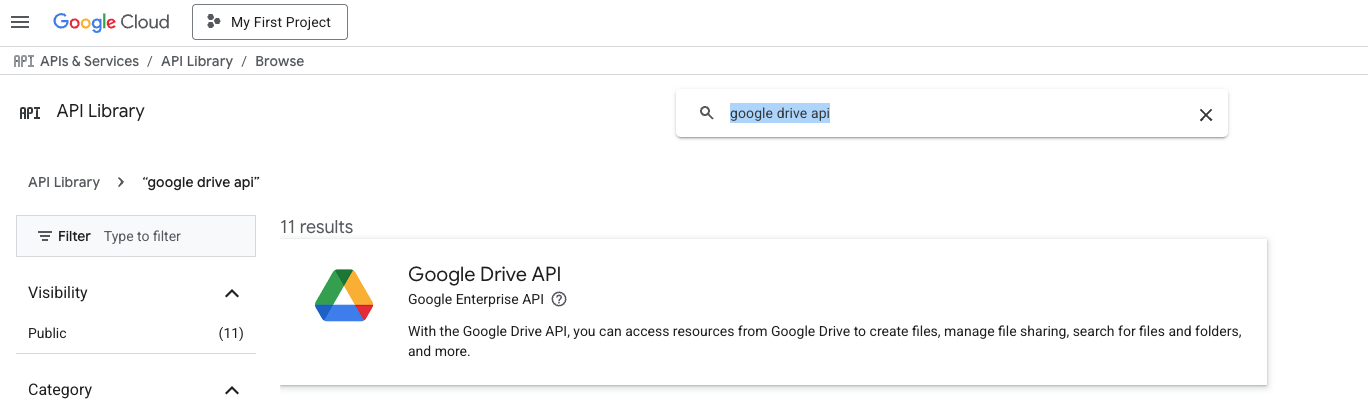
- Click it → then click Enable.
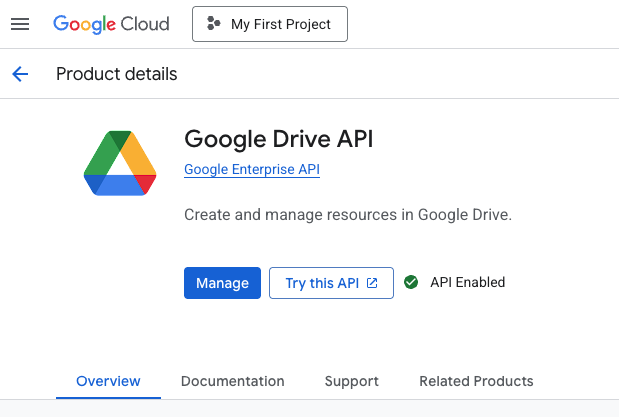
🧑💼 STEP 3: Create a Service Account
- Go to: Service Accounts.
- Select your project.
- Click Create Service Account.

- Enter a name like
drive-api-service.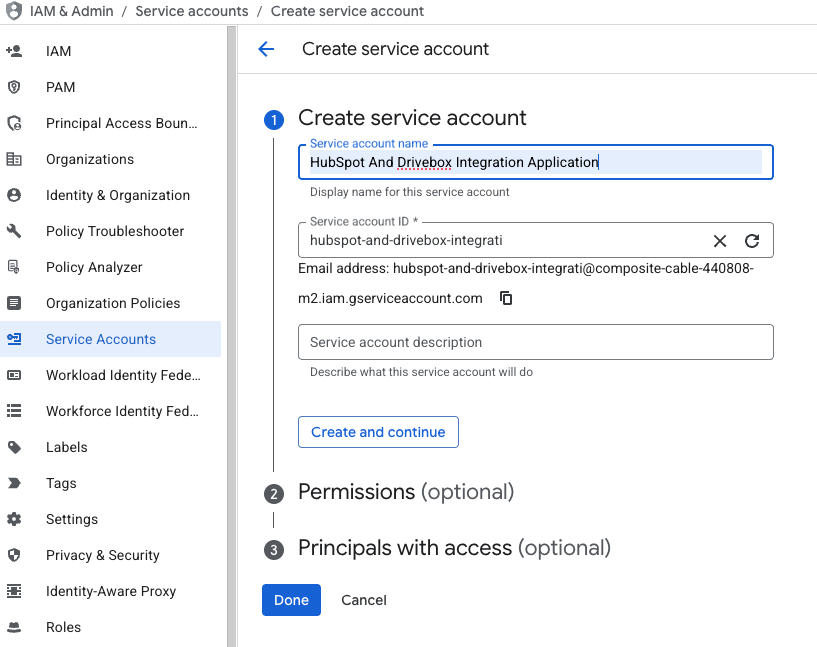
- Click Create and Continue.
- Click Continue again (skip permissions), then click Done.
🗝️ STEP 4: Create and Download Service Account JSON Key
- In the service account list, click the one you just created.
- Go to the Keys tab → click Add Key > Create new key.
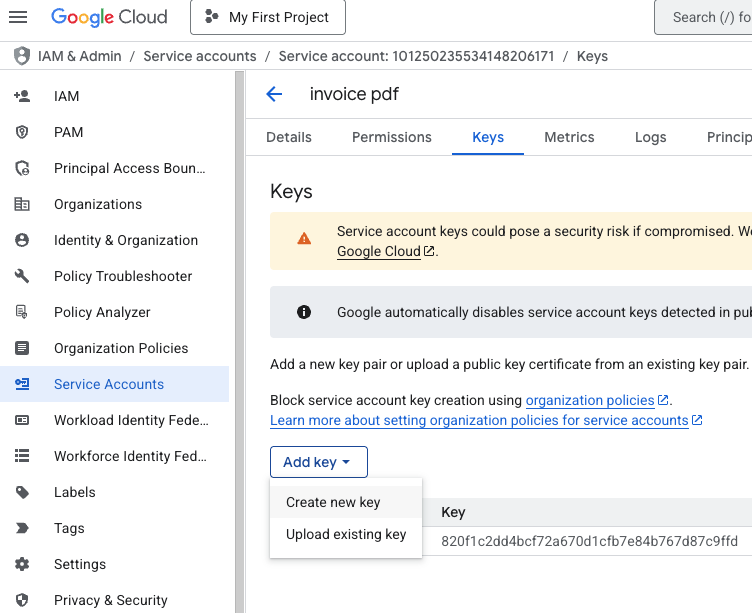
- Select JSON and click Create.
- A JSON file will download – save this securely.
✅ Sample JSON Preview
{
"type": "service_account",
"project_id": "your-project-id",
"private_key_id": "xxxxxxxxxxxxxxxxxx",
"private_key": "-----BEGIN PRIVATE KEY-----\\nYOUR_KEY\\n-----END PRIVATE KEY-----\\n",
"client_email": "your-service-account@your-project.iam.gserviceaccount.com",
"client_id": "1234567890"
}
🗝️Finally : Please share Team Drive Folder for “client_email”
"client_email": "your-service-account@your-project.iam.gserviceaccount.com".
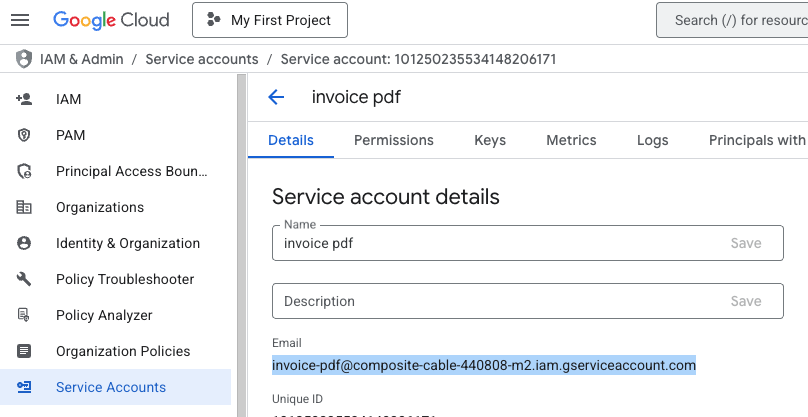 Screenshot 2025-08-06 at 16.26.59
Screenshot 2025-08-06 at 16.26.59