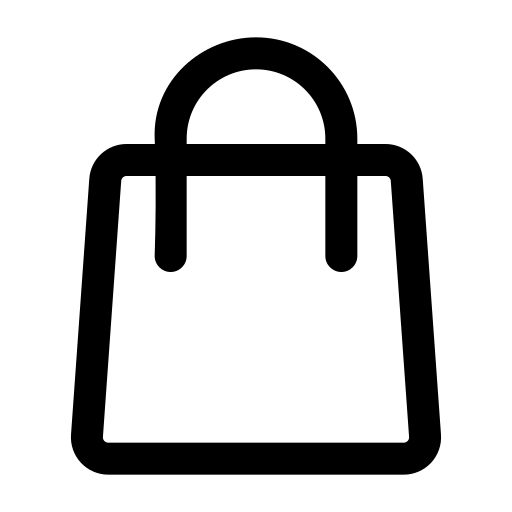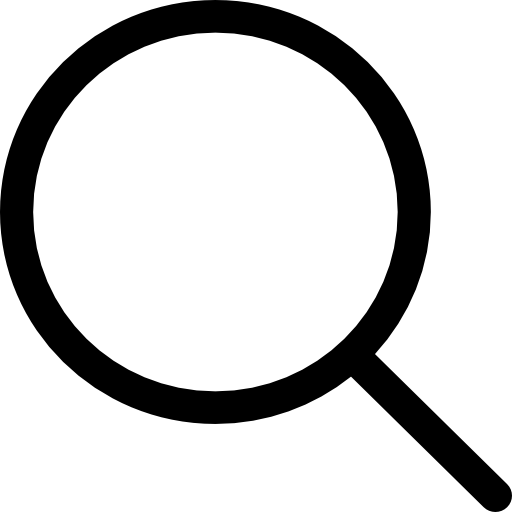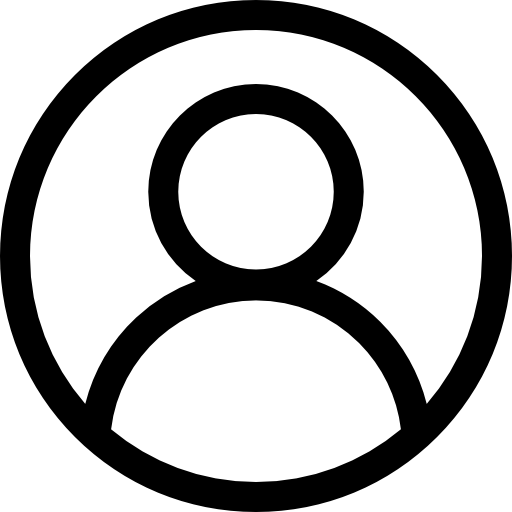HubSpot x Googledrive Integration V2 – User Guide
Learn how to use our service effectivelyQuick Start Guide
Video Guide: https://youtu.be/VpgxAW-zfmc
Video Guide: https://youtu.be/VpgxAW-zfmc
Connect Your Account
Link your Google Drive account to enable synchronization.
Select Root Folder
Choose the main folder where your files will be synchronized.
Configure Settings
Customize sync settings according to your needs.
Start Syncing
Your files will now automatically sync between platforms.
Detailed Guide
1. Getting Started
Before you begin using our service, ensure you have:
- A Google Drive account with sufficient storage
- Necessary permissions to access and modify files
- Stable internet connection for synchronization
2. Connecting Google Drive
Option 1: Personal Google Account
For individual users with personal Google accounts:
- Click on “Google Personal Account” button
- A new window will open with Google authentication
- Sign in with your Google account and grant necessary permissions
- Wait for the authentication process to complete (approximately 5 seconds)
- Once connected, you’ll be prompted to select a root folder
This method is recommended for individual users who want to connect their personal Google Drive account.
Option 2: Google Teams Account
For organization/enterprise users:
- Click on “Google Teams Account” button
- Upload your Google Service Account JSON file
- Ensure your service account has:
- Drive API enabled
- Appropriate domain-wide delegation
- Correct OAuth 2.0 scopes configured
- Wait for verification (may take up to 5 minutes)
- If using Shared Drives:
- Select your Shared Drive from the list
- Then select a root folder within that drive
This method is suitable for enterprise users who need to connect to Google Workspace (formerly G Suite) accounts or Shared Drives.
3. File Management
After connecting your Google Drive:
- Upload and organize files in your selected root folder
- Share files and folders with team members
- Set permissions and access controls
- Track file versions and changes
- Use the file manager to:
- Create new folders
- Upload files (up to 500MB per file)
- Share items with specific permissions
- Rename or delete items as needed
4. Troubleshooting
- Personal Account Issues:
- Authentication timeout: Try the process again
- Permission errors: Check Google Drive permissions
- Teams Account Issues:
- Invalid JSON file: Verify service account credentials
- API not enabled: Enable Google Drive API in console
- Shared Drive not visible: Check service account permissions
- General Issues:
- Sync not starting: Check your internet connection
- Files not updating: Ensure you have the latest version
- Access denied: Verify your account permissions
Need More Help?
Our support team is available to assist you with any questions or issues.